Screenshot Tutorial
First step head to the USPTO’s website and create an account. If you already have an account, login using your credentials.
If you prefer not to create an account, you can use this URL: https://patentcenter.uspto.gov
If you create an account, click the “Patents” dropdown menu and select "Patent Center" from the dropdown menu. If you did not create an account, proceed to the next step.
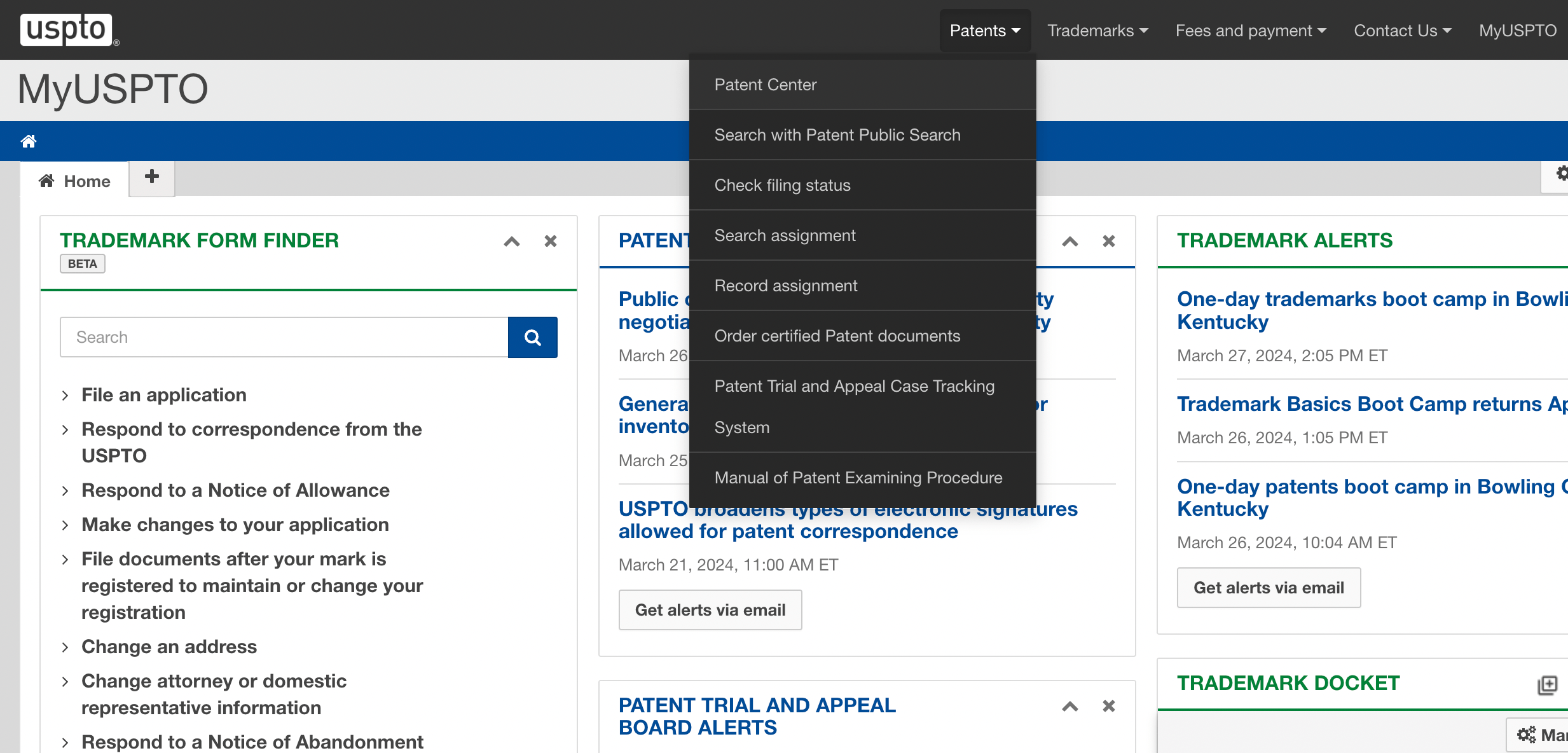
Next select “New Submission”.
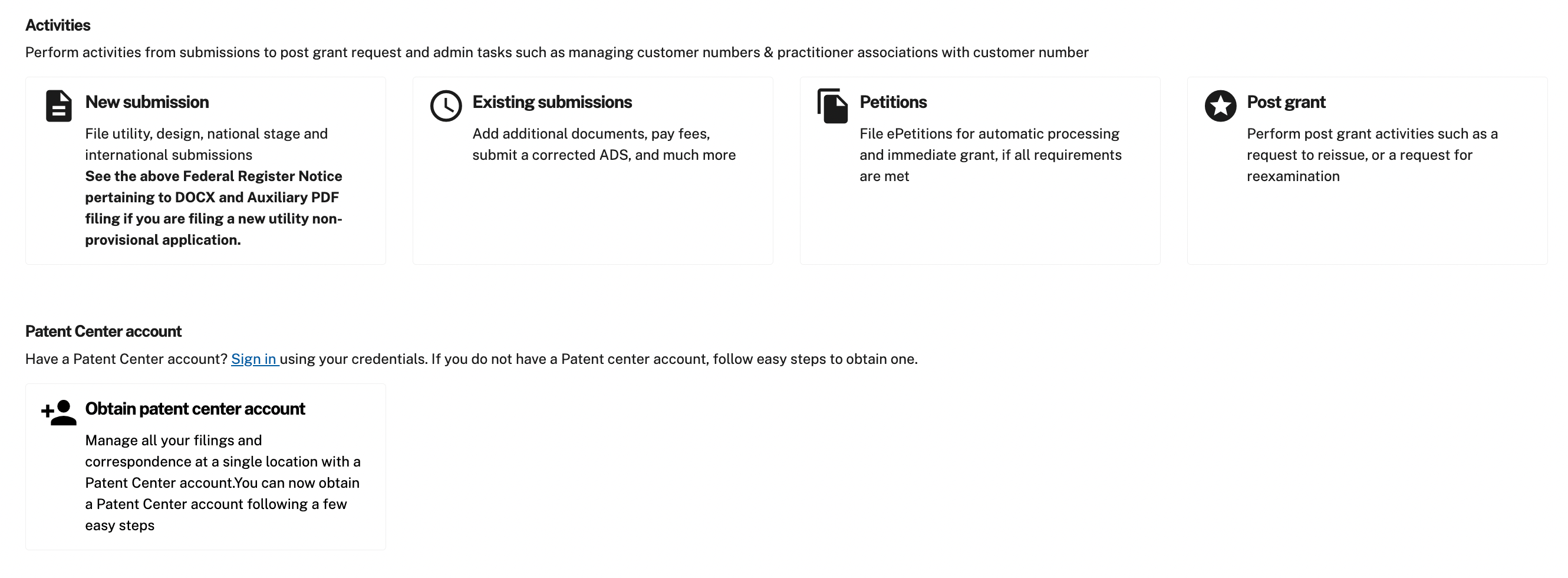
Next step, choose "Utility Provisional" for your application type.

A warning message will appear if you proceed as a guest user, indicating limited access. Click continue.
Next, select "Web ADS" (Web Application Data Sheet).
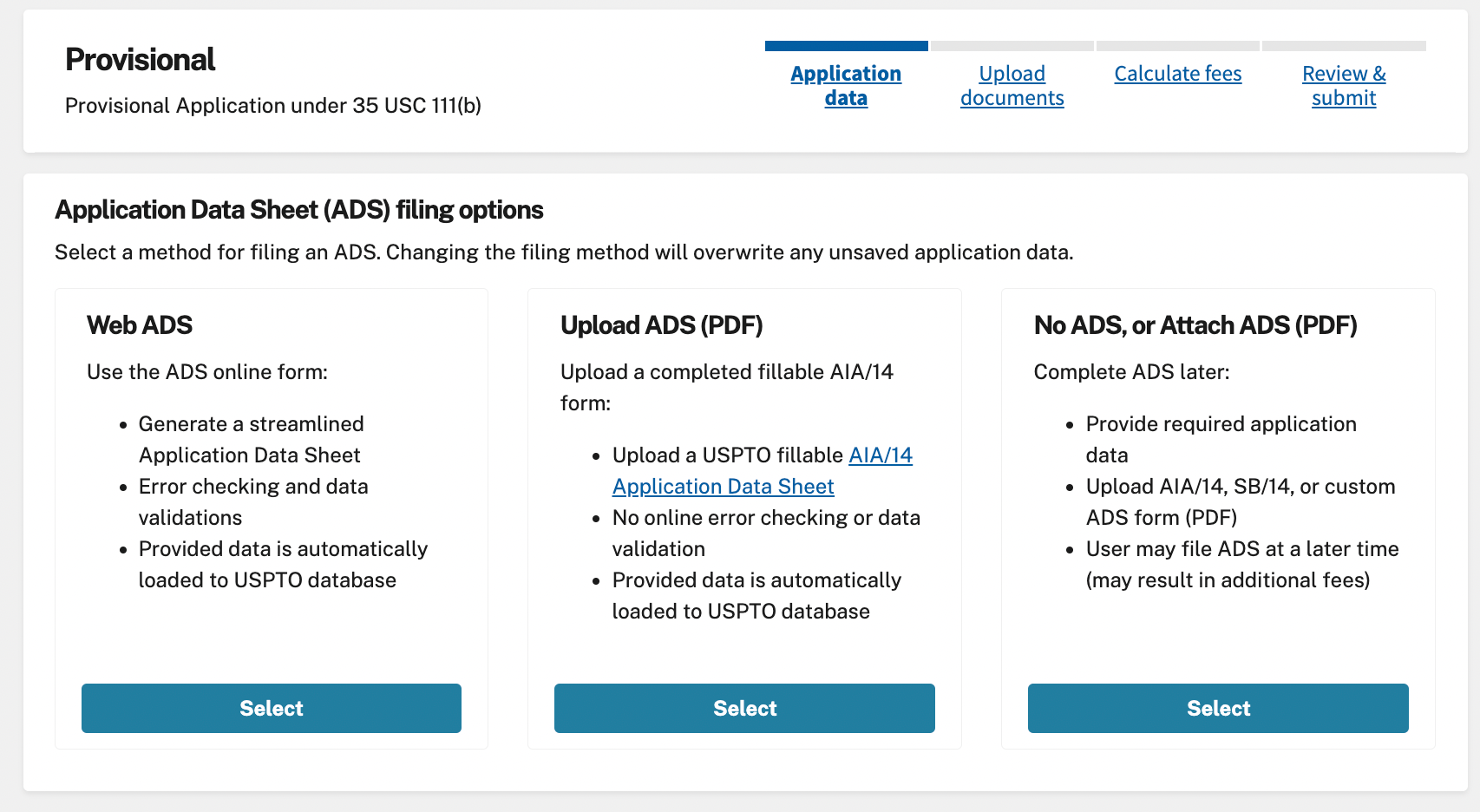
Next step, click the “Add new inventor” button. Input the inventor's name, street address, state, city, and zip code. If there is only one inventor, click the "Next Section" button.
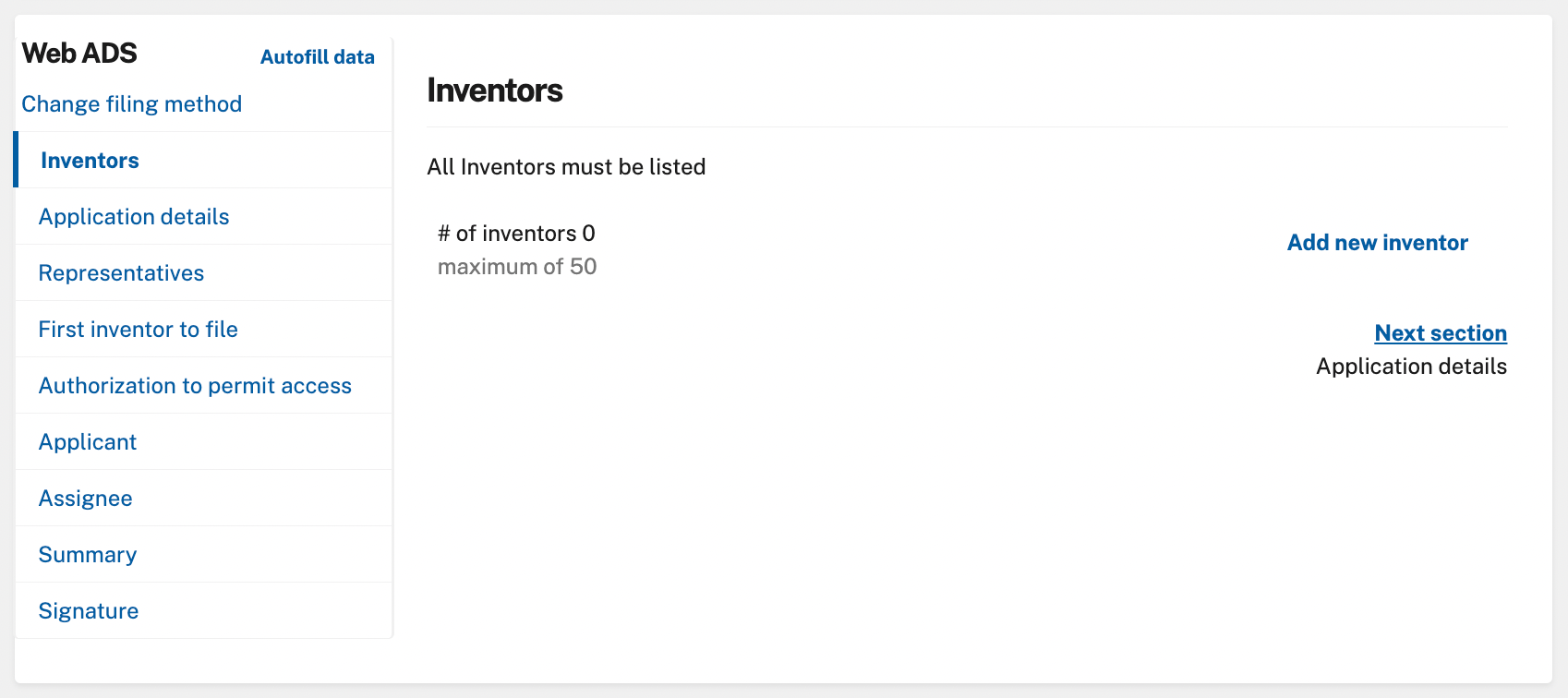
Next, enter correspondence information. This includes a correspondence address in the United States for the USPTO to contact you. If you are not a practitioner, a customer number is not required, however a United States address is needed.
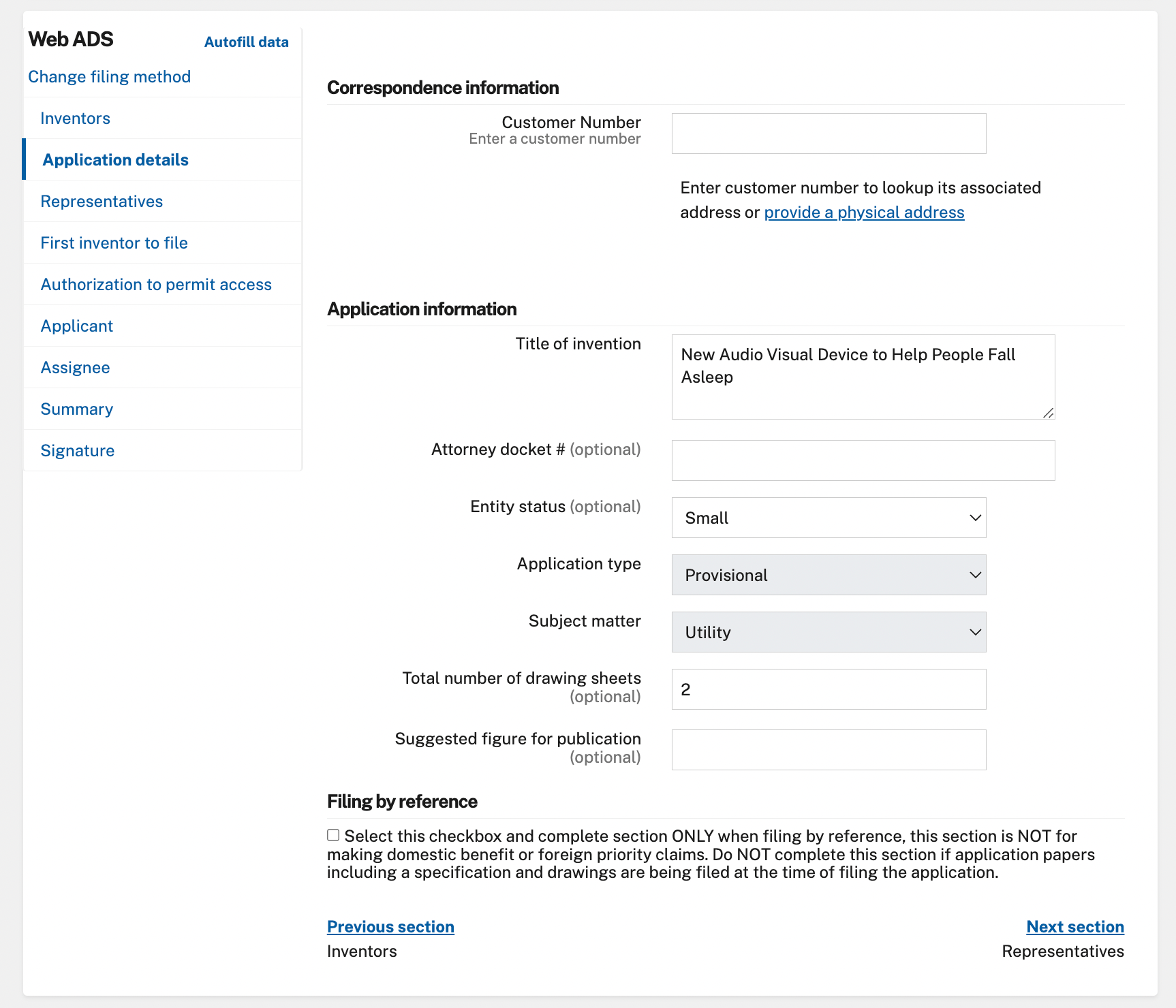
Click the “Provide a physical address” button and input your contact address.

NOTE: If you do not have a United States address, you can use a virtual address or a P.O. Box for your application. The USPTO allows applicants to provide a mailing address for correspondence purposes, and this can be a P.O. Box or a virtual office address. However, it's important to ensure that this address is reliable for receiving official communications from the USPTO regarding your application.
Provide the title of the invention in the designated field. The title should concisely describe the invention. Below is an example title.

Determine the entity status. If applicable, select "small entity" for this provisional utility application. Under “Entity Status” select “Small” or “Regular Undisclosed.
NOTE: You can file as a small entity if you meet the following criteria: The business is owned by an individual, a small business with 500 or fewer employees, or a nonprofit organization, and the invention hasn't been and isn't obligated to be transferred to a non-qualifying entity.
NOTE: You may also qualify as a Micro entity if you meet the following criteria: having your name on no more than four previously filed patent applications, earning an annual income that does not exceed $212,352 (a figure that updates yearly), and not having transferred rights or obligations related to the invention to anyone who makes more than this income limit.
Indicate the total number of drawing sheets included in your application, if any. We recommend including renders or drawings, the USPTO has very few limitations when submitting drawings/images for your provisional patent application.
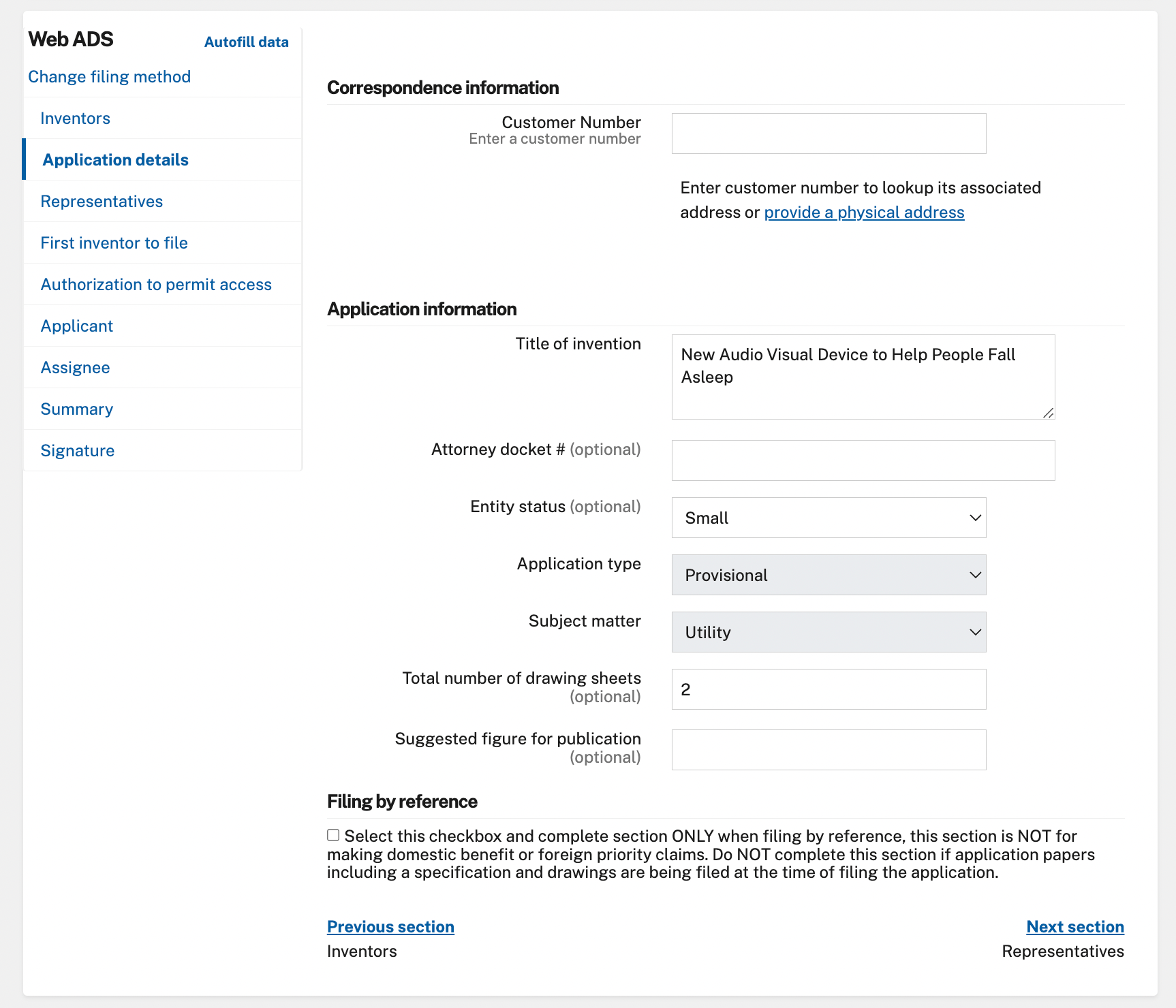
For the representative section, if you are self-representing, no entry is necessary, you can skip this step and click “Next section”.
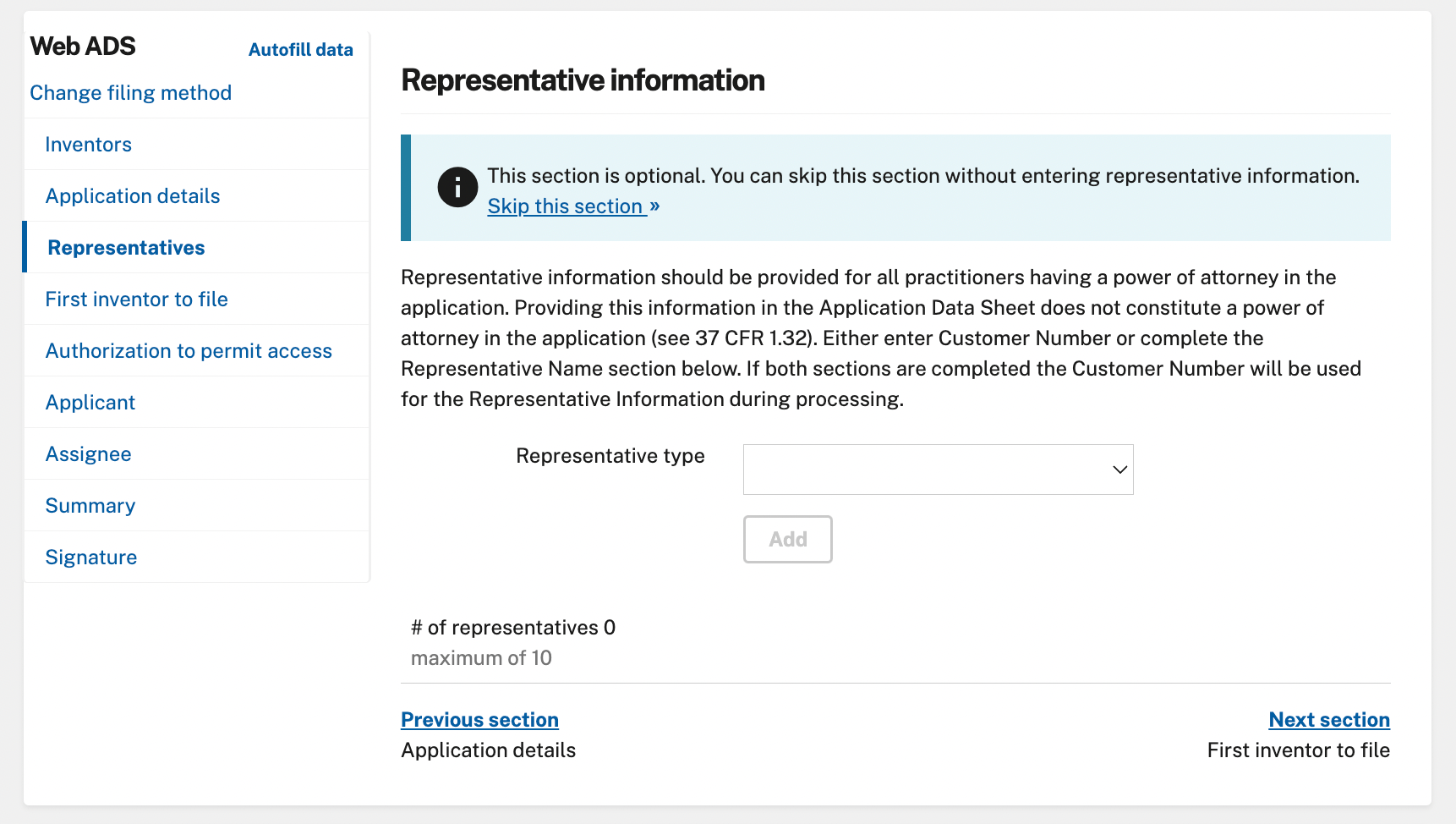
You can also skip the section “First Inventor to File”.
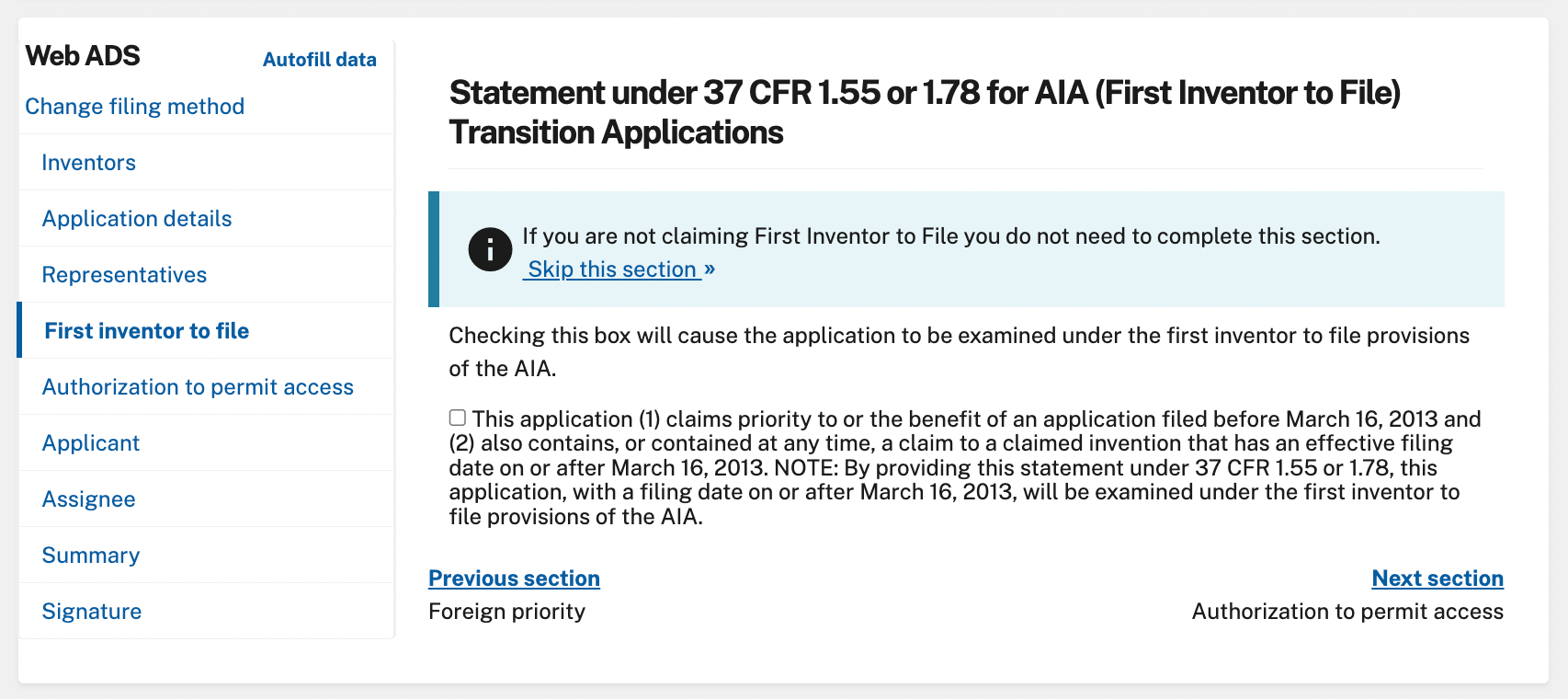
You can also skip the section "Foreign Priority" section.
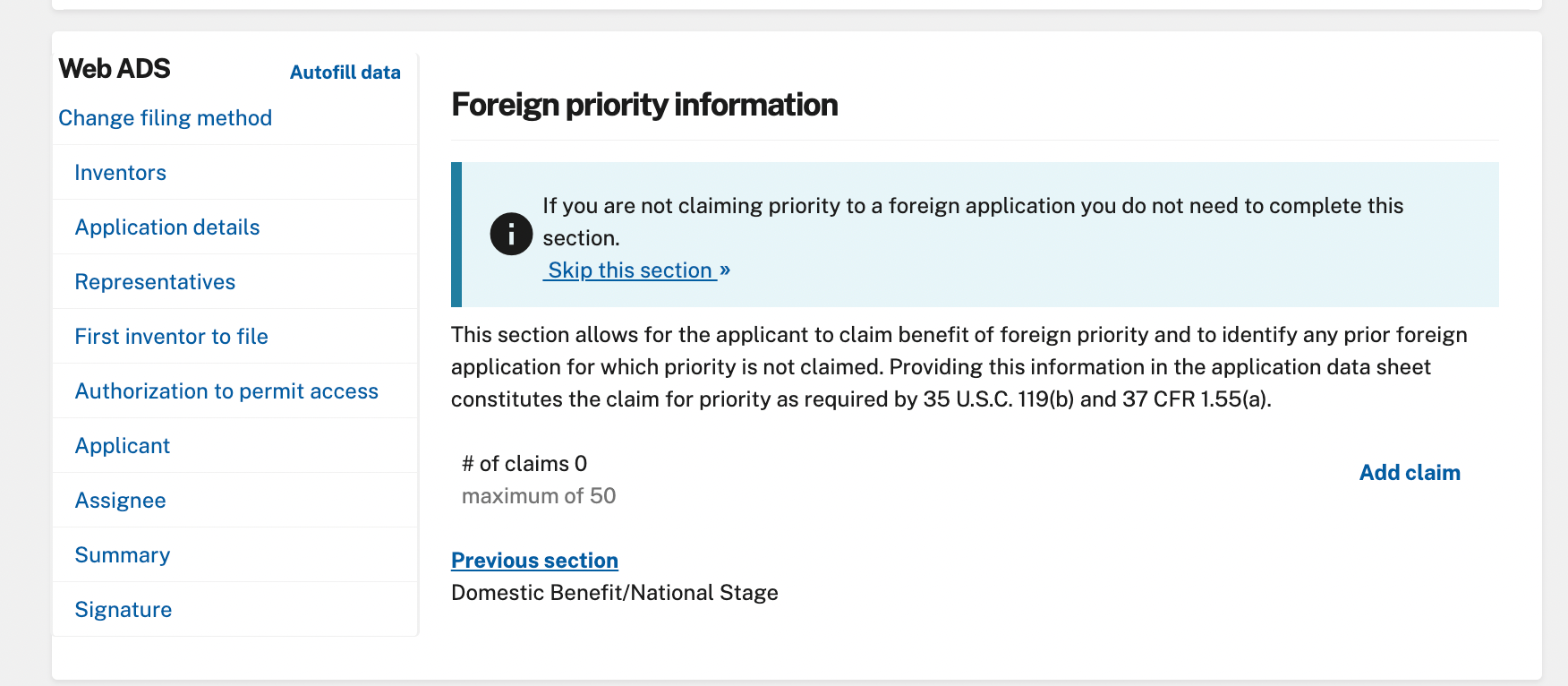
Next step, for "Opt-Out of Authorizations to Permit Access by a Foreign Intellectual Property Office(s)” We suggest not authorizing foreign organizations access. Click the checkbox for both A & B.
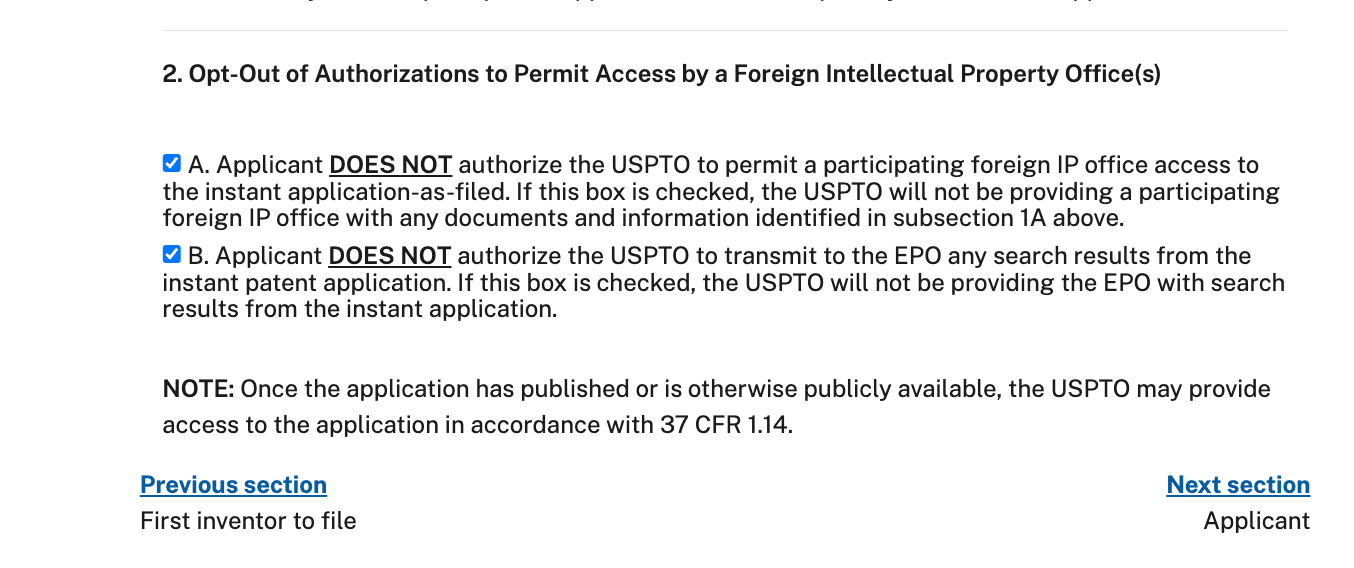
If you are the inventor, you can also skip the "Applicant information" step. This section should be left blank if the applicant is the inventor, or if the applicant includes the surviving joint inventors as specified under 37 CFR 1.45.
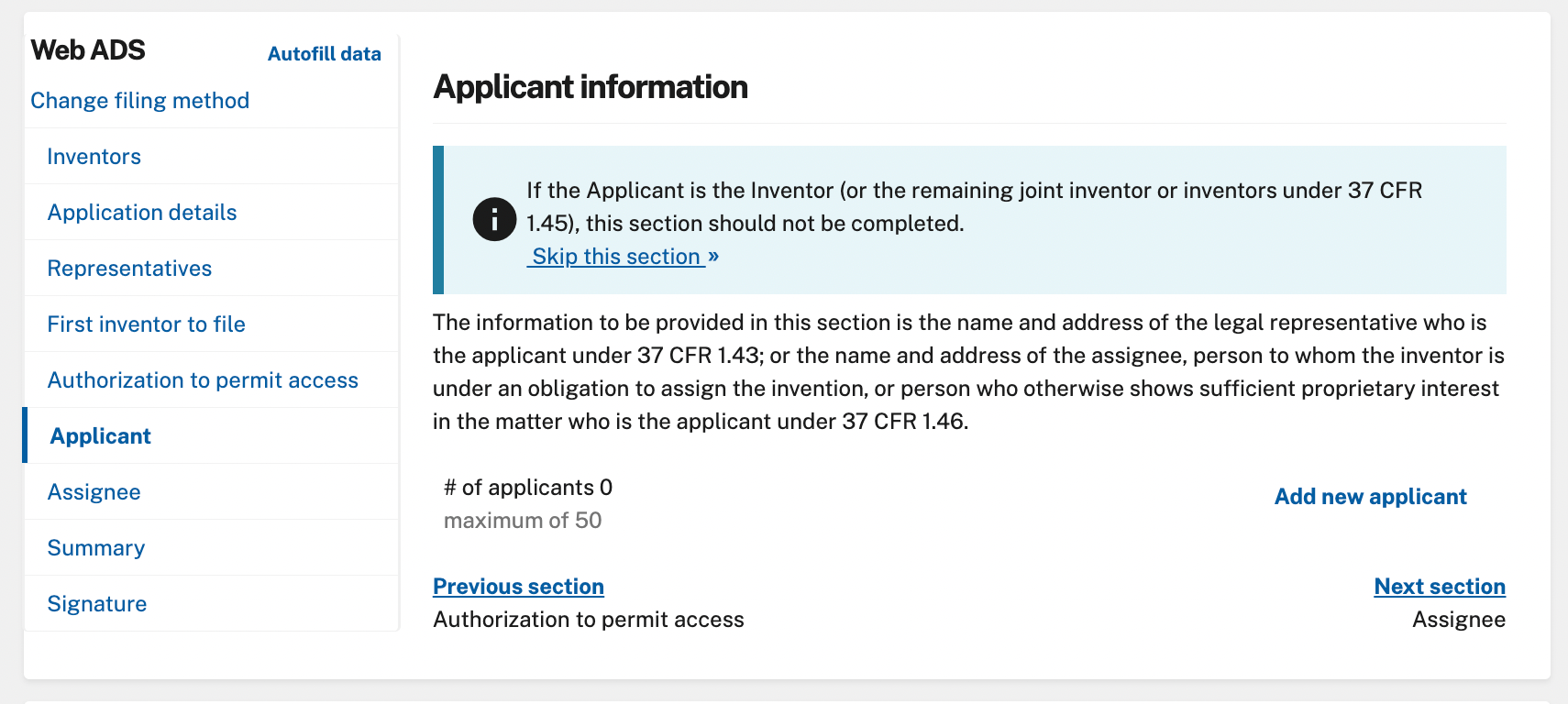
Proceed to the next step “Assignee information including non-applicant assignee information”. Verify no assignee is involved unless you are transferring the invention rights to a company. For our example, it's a personal application so we can skip this step, however if this invention is owned by your business, add your bussines details.
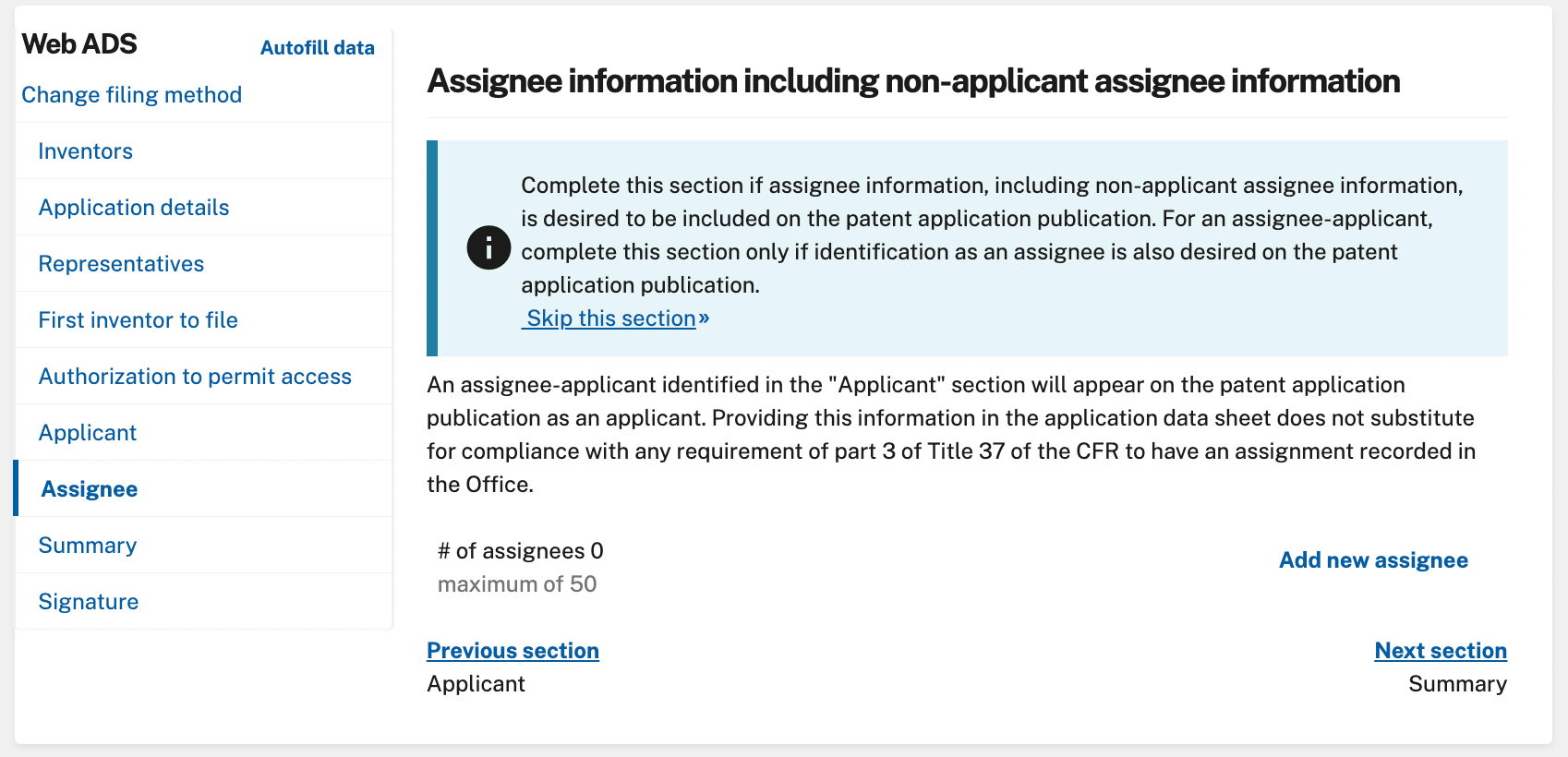
Review the summary page carefully for accuracy and completeness. Look for any sections highlighted in blue indicating missing information.
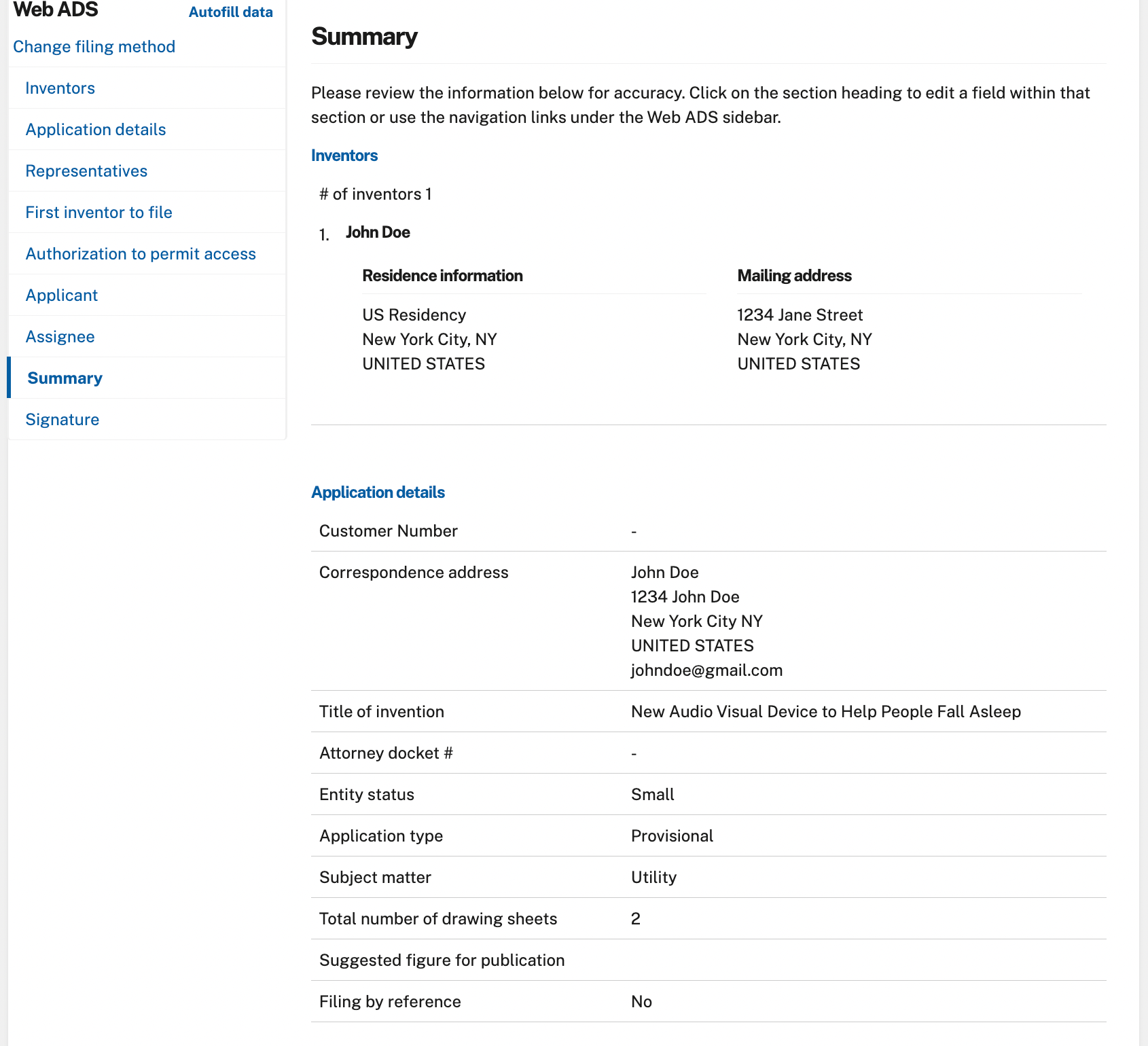
Sign the application digitally using a forward slash in front of your first name, and another forward slash after your last name. For example, for our mock application it would be signed as /John Doe/. If there are other inventors, click the “Add more signatures” button.
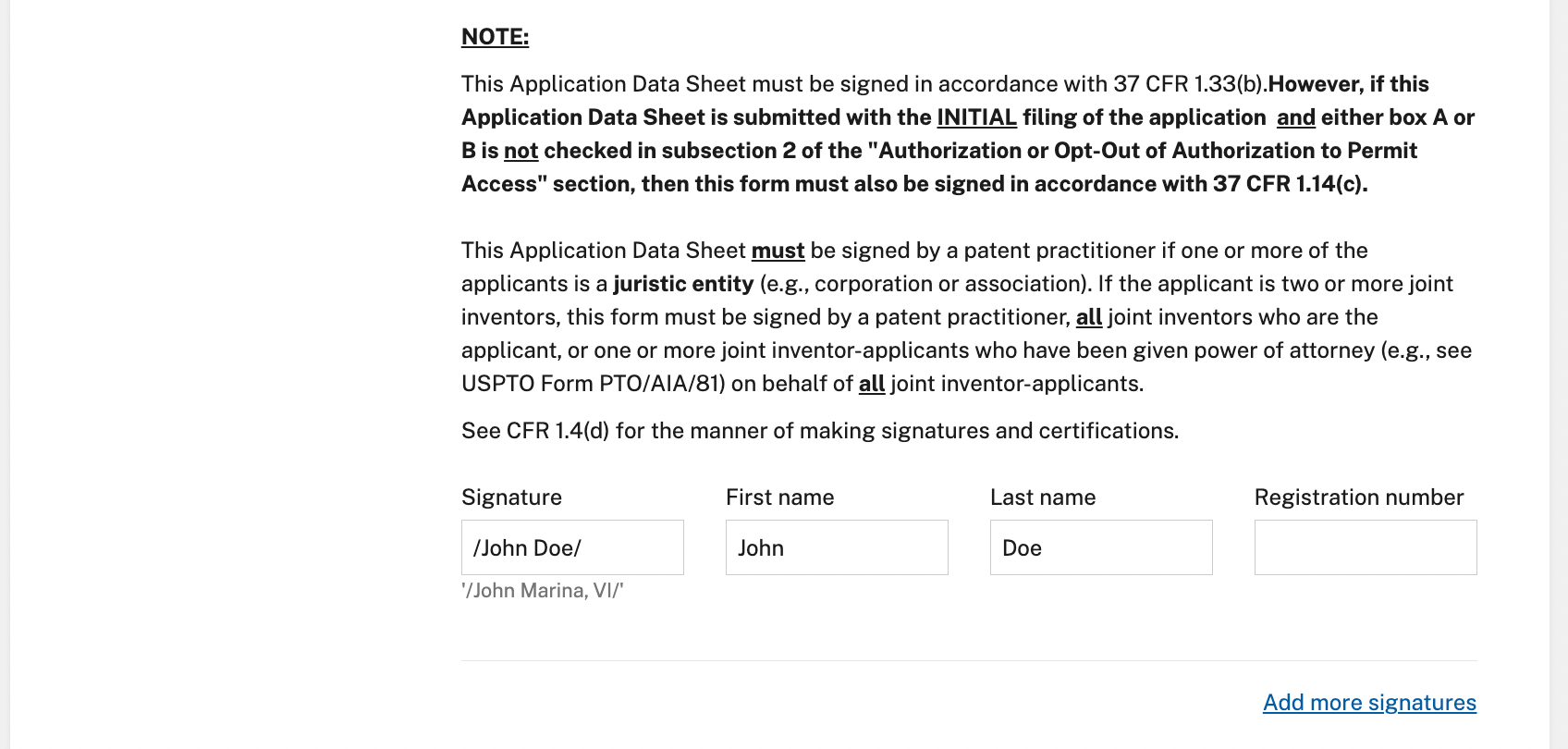
Click the "Browse files" button and upload the necessary documents, such as your specification which is your written application, in PDF or DOC format. Ensure a description is selected from the dropdown menu for each document uploaded. For the written description of your application click "All Documents", then scroll down and select “Specification”.

You can ignore the warning message "A provisional application must include a cover sheet required by § 1.51(c)(1) (e.g., form PTO/SB/16)." By submitting your application via the USPTO Web ADS portal it will automatically include a cover sheet with your application.

To add your description for your uploaded files, click the dropdown menu and select the appropriate description. For your written application select "Specification" and for your drawings select "Drawings-only black and white line drawings" if you are submitting traditional black and white line drawings, and if you are submitting 3D renders or hand drawn sketches select "Drawings-other than black and white line drawings".

NOTE: If you are including drawings or renders with your application, the USPTO only accepts PDFs. Combine all of the related images into one PDF document. If you are submitting both 3D renders and traditional black and white line drawings it is important to keep these images separate and upload them as separate PDFs
Next proceed to the “Calculate fees” page.
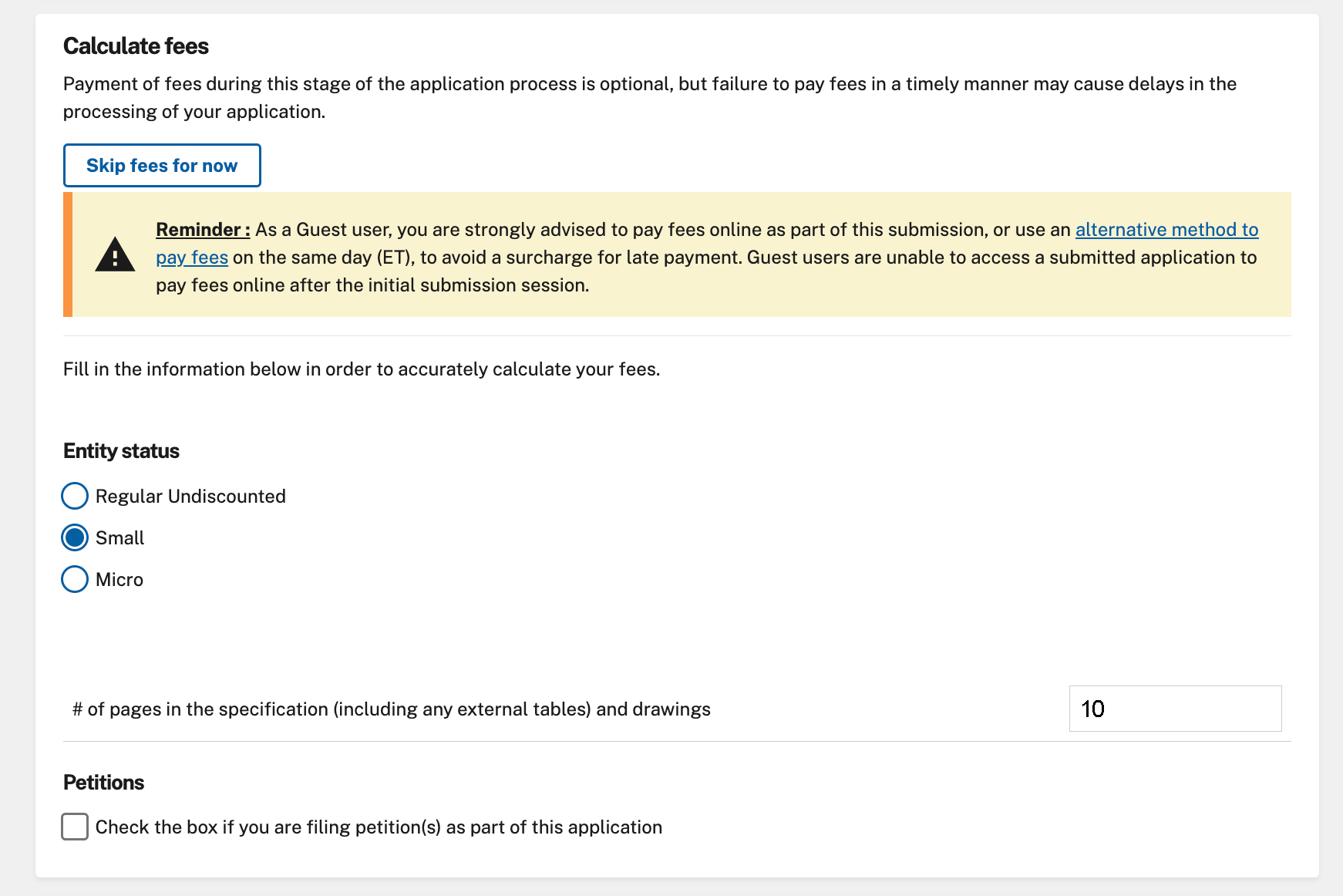
Make sure to include the total pages submitted with your application. This includes both the pages from your written application and the pages from your drawings/renders. For example, if your written application is 4 pages and the amount of drawings/renders submitted is 6 pages you would input “10”. Lastly, no special petitions are needed for a straightforward application, you can leave this unchecked.

NOTE: For a small entity filing a provisional patent application, the fee is typically $120. For a micro entity, the fee is $60. Sequence submission fees are not relevant unless dealing with DNA sequences.
Continue to the next "Calculate fees" page and click the “PROVISIONAL APPLICATION FILING FEE” checkbox.
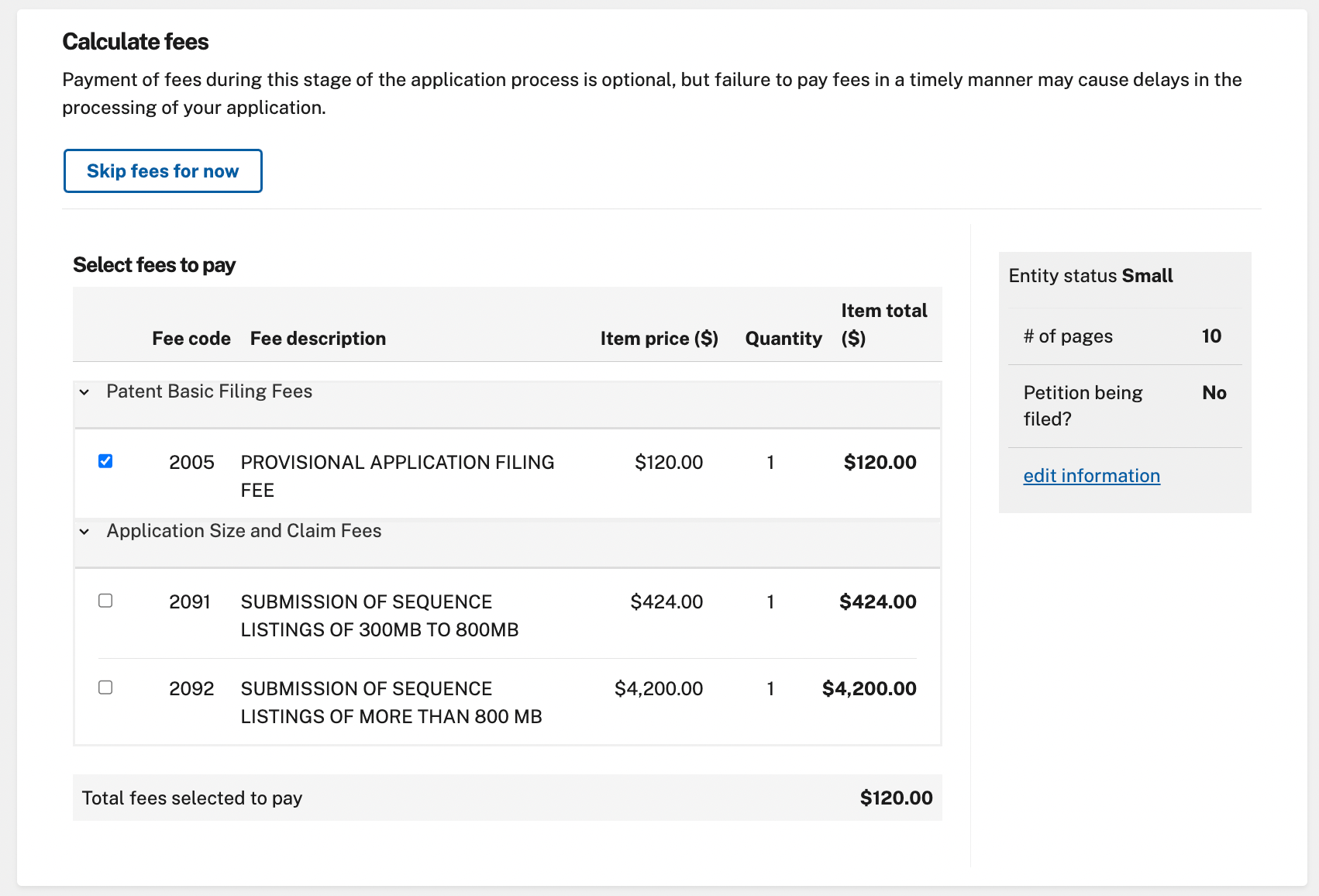
Click continue and head to the final step. Ensure all of the information you submitted is correct. Confirm the total fees, fill in your information including name and email address.
If everything is correct, click the "Submit" button to process your application and to receive your filing receipt.
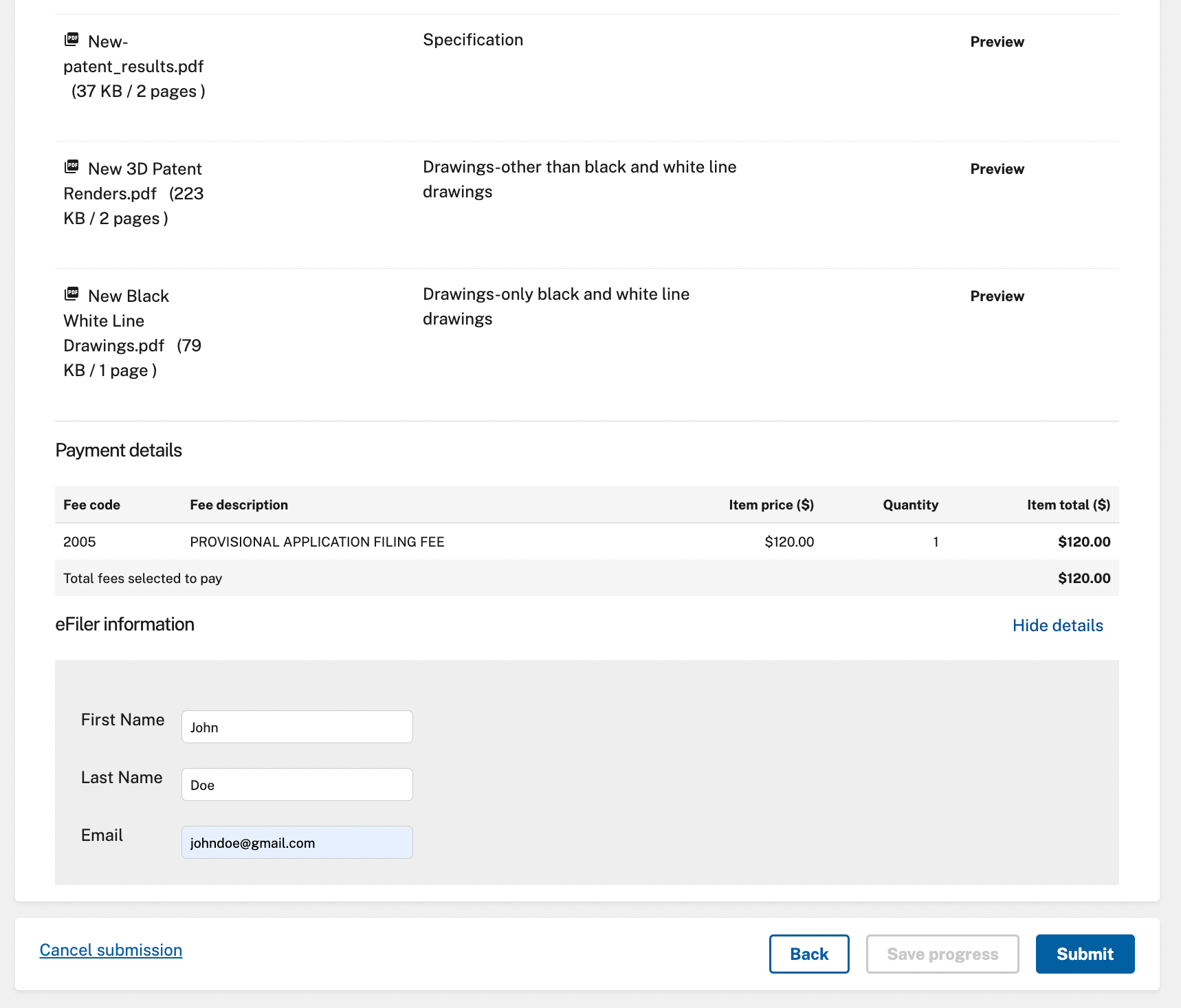
The filing receipt contains important details such as your application number and submission date. It is crucial to save or print this document for future reference. Below is a reference filing receipt.
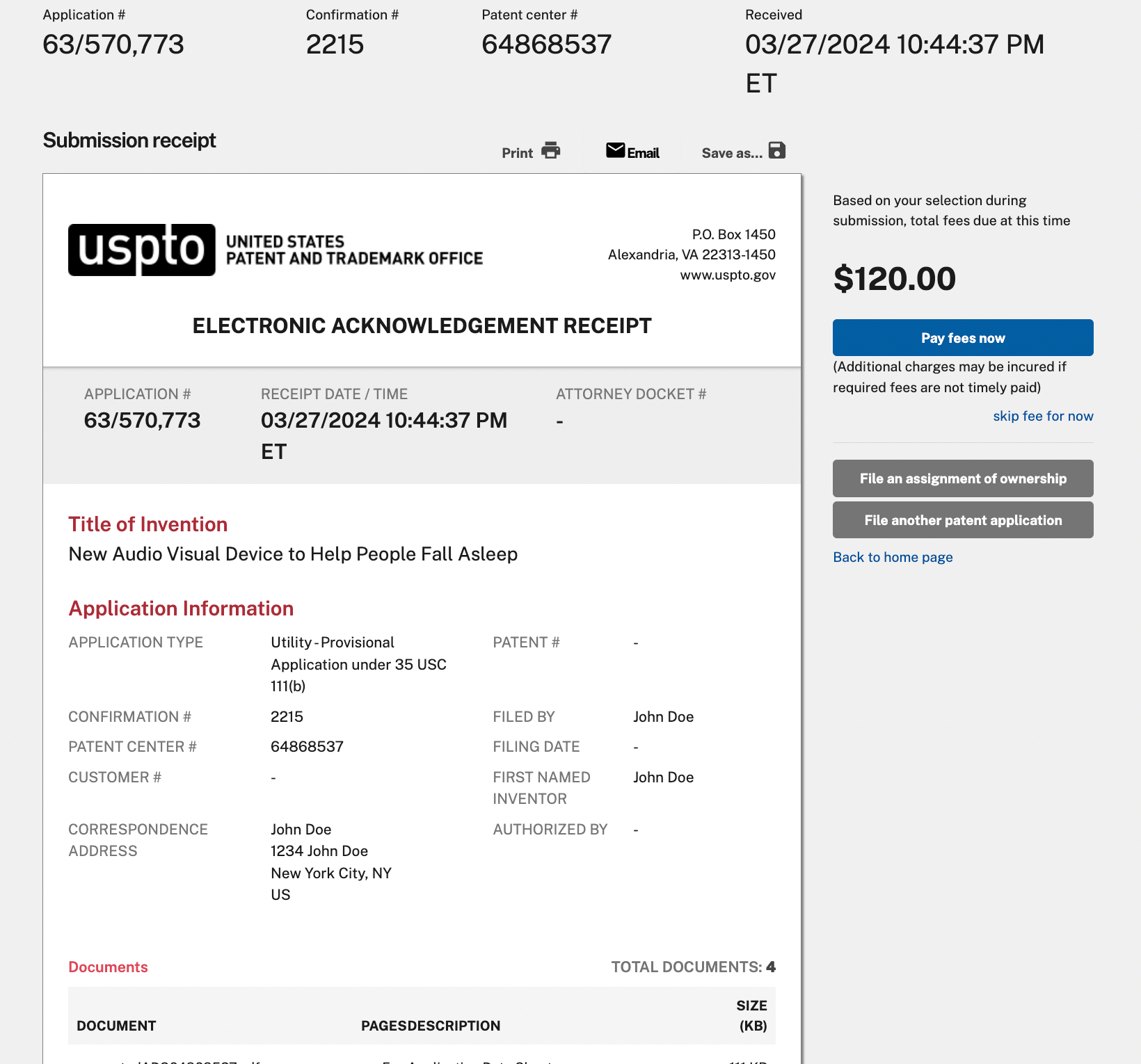
NOTE: We highly recommend that you pay the filing fees immediately to avoid a late payment penalty. Following the payment process will direct you to a page for credit card payment.
By following these steps, you can successfully file a provisional patent application electronically through the USPTO's Patents Center.
Congratulations! Your provisional patent application has been filed. The time it takes to receive your official Patent Pending letter from the USPTO can vary, but it's usually within a few months.
